If you are experiencing excessive Wi-Fi latency, here are some things you can try:
- Use the QB Conductor Protocol instead of Apple’s Network MIDI. Conductor’s protocol gives the Wi-Fi connection the best opportunity for low-latency performance in a noisy environment.
- Use a dedicated Wireless Router. Having other people watch streaming video using the same radio channel can only make things worse.
- Use a wired network connection for your computer. If both your computer and your iPad are using Wi-Fi to connect to a Wi-Fi router, then your input must travel over Wi-Fi twice – once from the iPad to the router, and then again from the router to the computer. This will double your latency — the time taken to send a message over the wired connection is miniscule compared to what it takes to send it over radio.
- Try an “ad-hoc” wi-fi network that doesn’t use a wi-fi router at all. In this mode your iPad is transmitting directly to the wi-fi card in your computer. Personally I find these “ad-hoc” connections a little too fiddly — wiring your computer to the wi-fi router should be virtually as fast, despite involving more equipment.
- Upgrade to a 802.11N Wireless Router. 802.11N provides a lot more bandwidth than the earlier wireless standards, and as a side effect delivers much lower latency. It also operates at higher frequency ranges, which may have less interference at your location.
- Disable 80211.b/g compatibility mode in the router. 802.11N routers often support the older 802.11 standards (a, b, g); supporting the old standards prevents the 802.11N from running as fast as it should, as the router has to periodically switch modes to check for older devices.
- Disable “Automatic Channel Mode”. Some Routers have a mode that automatically looks for channels with less interference and will automatically change. While this sounds like a good idea, you will get a spike in latency when it does change its mind about which channel it wants to use. Experiment with different channels
- Eliminate sources of interference. Malfunctioning equipment can generate a lot of RF noise. I recently had an LCD Monitor that was causing digital-TV interference, but only figured this out when the monitor finally died, as that was when the annoying interference was gone.
- Try moving the Router to different places; closer to where the iPad is is better, a clear line of sight will help; going through walls and appliances can only make things harder for the radio link
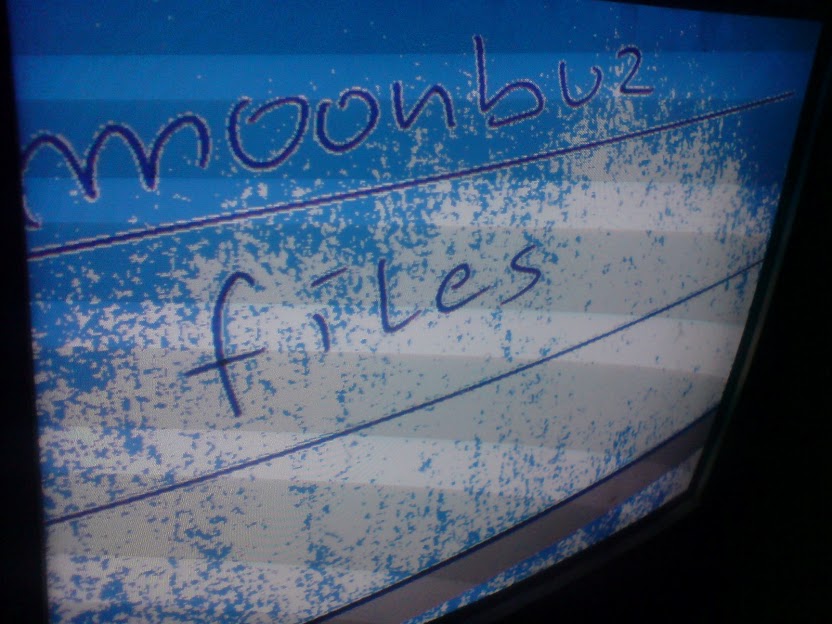
No comments:
Post a Comment